Customer Integration
💡
This example is a real customer integration. Our Transcodes team helped a client integrate web app into their WordPress site.
Steps
1. Log into your WordPress admin console.
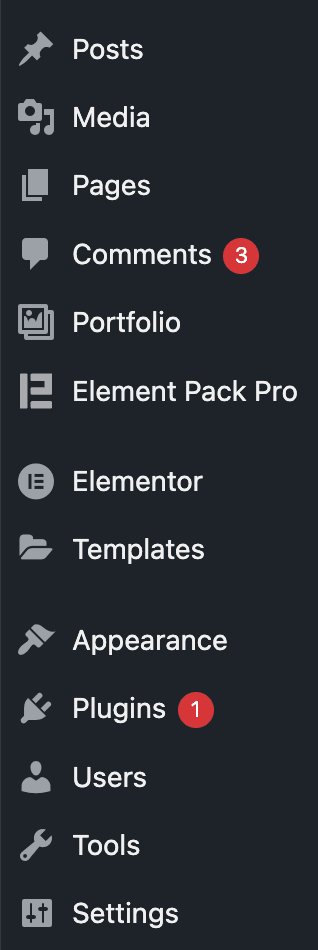
2. Click Add Plugin, search for wpcode, and install it.
WPCode is a WordPress plugin that allows you to insert custom code into the head and footer sections of your site’s HTML without modifying theme files.
WPCode allows inserting custom code into the <head> and <body> of your site.
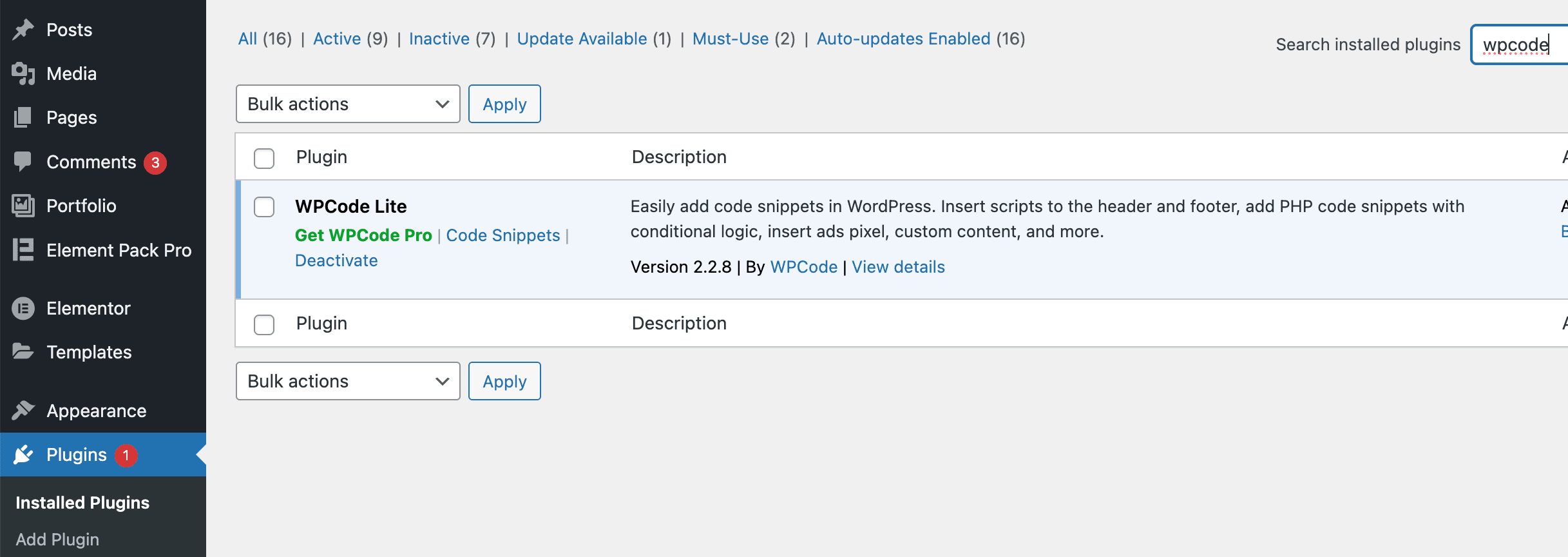
3. After installation, open the Code Snippets → Header & Footer section.
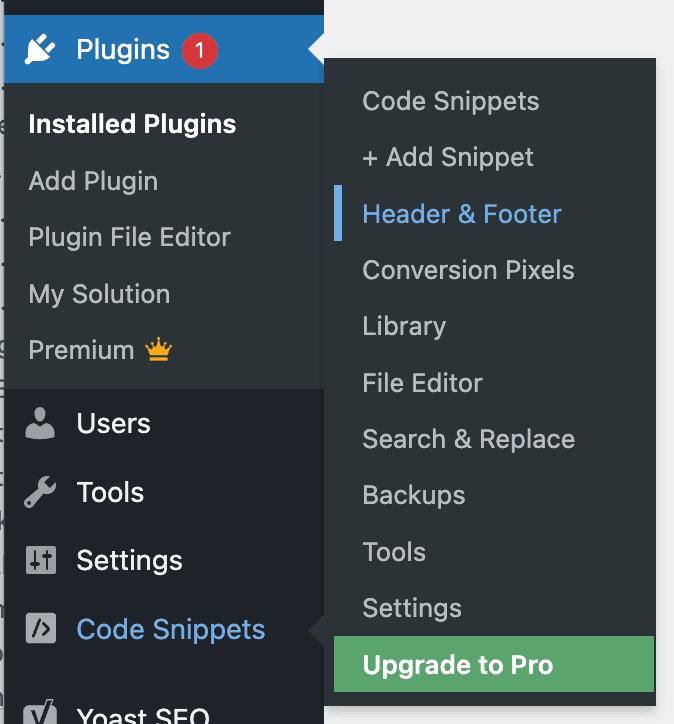
4. In the Header input field, paste the following PWA configuration
<link
rel="manifest"
href="https://transcodes_cdn_url/01JWW55QK8Z4MFK9S0RG6527C6/manifest.json"
/>
<script
type="module"
src="https://transcodes_cdn_url/01JWW55QK8Z4MFK9S0RG6527C6/webworker.js"
></script>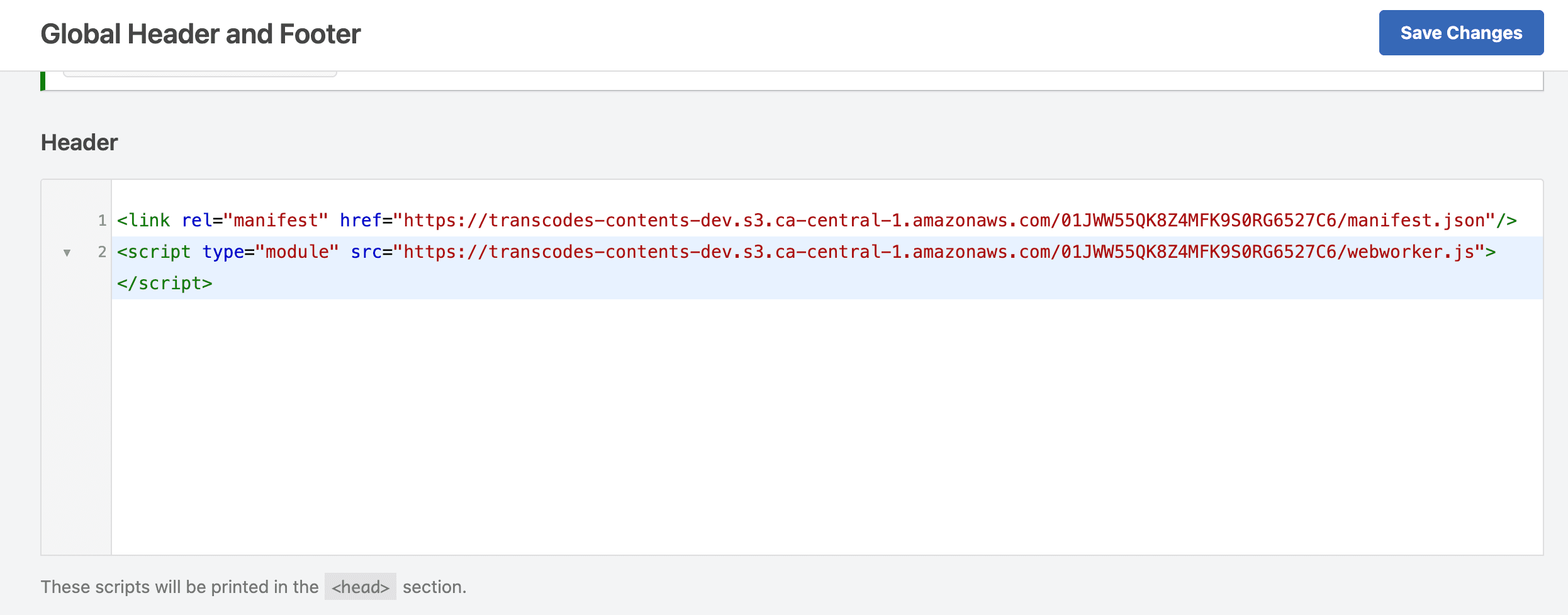
5. To add sw.js, go to your hosting file manager or cPanel (e.g., Bluehost cPanel).
⚠️
File manager UI may vary based on your hosting provider.
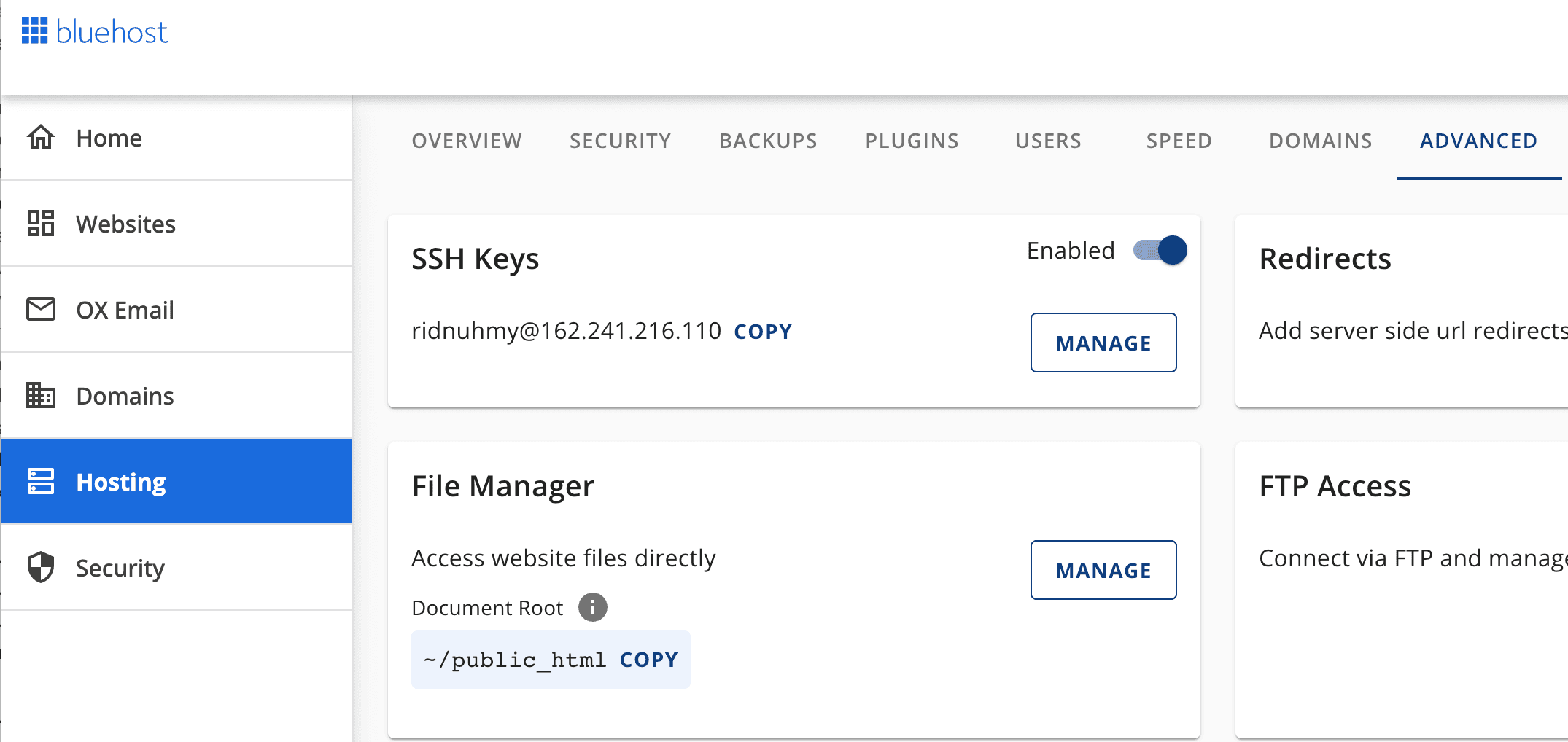
6. Upload downloaded sw.js file to the public_html directory
⚠️
Make sure the sw.js file is located at the root directory
(public_html). Otherwise, WordPress won’t recognize the service worker.
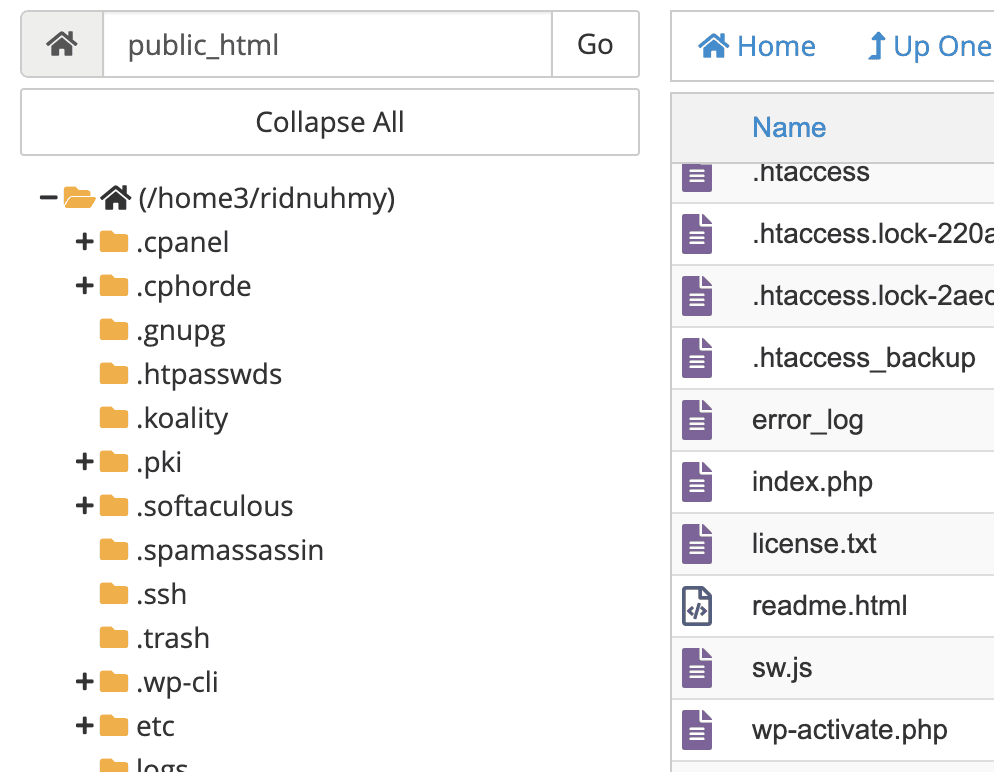
7. Your PWA is now active on your WordPress site.
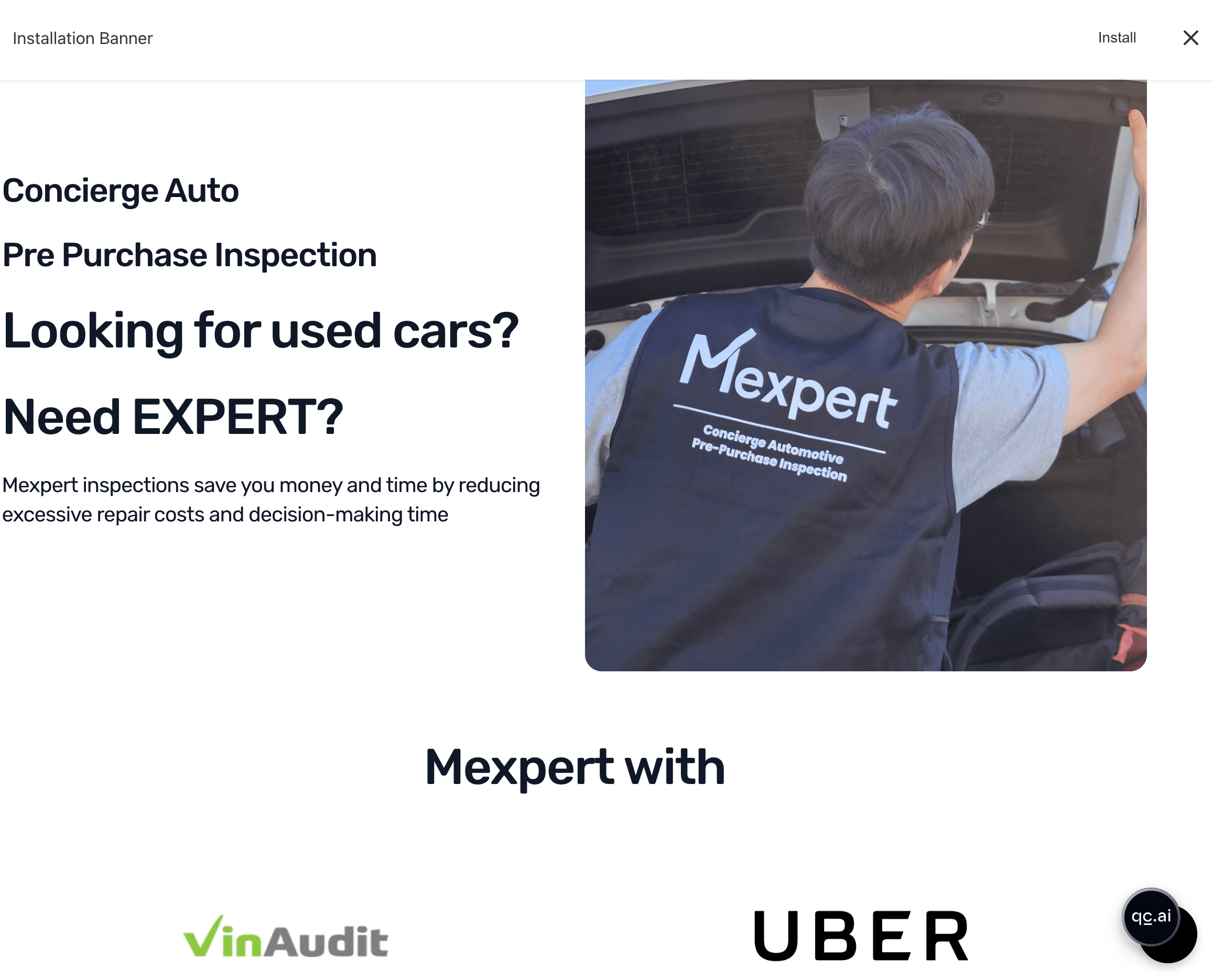
Last updated on