ReactJS
This example assumes you’re using Create React App (CRA) to scaffold your project.
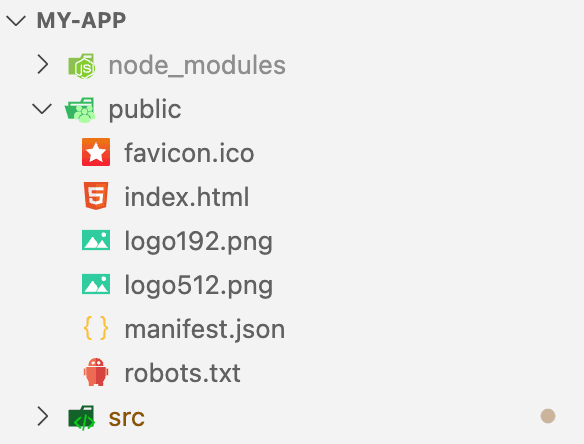
Steps
1. Open public/index.html and replace the default manifest config. Update the <head> section with your Transcodes PWA configuration
sw.js
<head>
<meta charset="utf-8" />
<link rel="icon" href="%PUBLIC_URL%/favicon.ico" />
<meta name="viewport" content="width=device-width, initial-scale=1" />
<meta name="theme-color" content="#000000" />
<meta
name="description"
content="Web site created using create-react-app"
/>
<link rel="apple-touch-icon" href="%PUBLIC_URL%/logo192.png" />
<!--
Please Remove Pre-existed manifest.json setting
-->
<link
rel="manifest"
href="https://transcodes_cdn_url/01JWW55QK8Z4MFK9S0RG6527C6/manifest.json"
/>
<script
type="module"
src="https://transcodes_cdn_url/01JWW55QK8Z4MFK9S0RG6527C6/webworker.js"
></script>
<title>React App</title>
</head>2. Get sw.js and place it inside the public/ directory
sw.js
importScripts(
'https://transcodes_cdn_url/01JWW55QK8Z4MFK9S0RG6527C6/serviceworker.js'
);3. React file directory should look like this
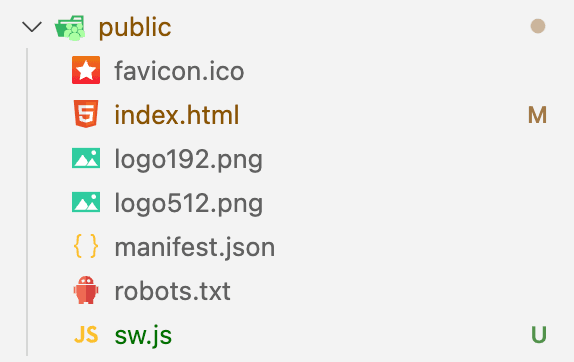
4. Now, you can Transcodes PWA is activated successfully


Last updated on